Best Practices for Testing Google AdWords Ads
Once you've got your Google AdWords account up and running, you're probably thinking "where are my ads, I want to see them"?! Of course you're probably excited at the prospect of new clients or customers visiting your site, but there's a few things to keep in mind. This is an introductory / beginner article for new AdWords users.
The most important thing is something you should NEVER do :
1. Do NOT search Google for your own ads, keywords, or business
This is so important. If you use google to search on something that triggers your own ad, one of three things will happen :
- Your ad won't appear. Maybe there's a configuration problem, or maybe something else.
- Your ad appears, and you don't click on it. This is still a problem, because you've triggered your ad (this is called an impression) but you didn't click on it. Your Click-Through-Rate (CTR) will go down. This brings down your Quality Score, and means you will pay a higher Cost-Per-Click (CPC).
- Your ad appears, and you do click on it. You're going to pay for that click.
For all of the above issues, there is one simple solution, use Google's Ad Preview and Diagnosis Tool. The Ad Preview and Diagnosis Tool allows you to simulate using Google's Search, just as you would as one of your customers. You can modify location and device type settings to see how your ad appears in a variety of settings. This is the only way you should be viewing your own ads.
Here's Google AdWords Help page on Finding your first Ad.
Here's how to find the Ad Preview and Diagnosis Tool from within AdWords :
- Select Tools
- Select Ad Preview and Diagnosis Tool
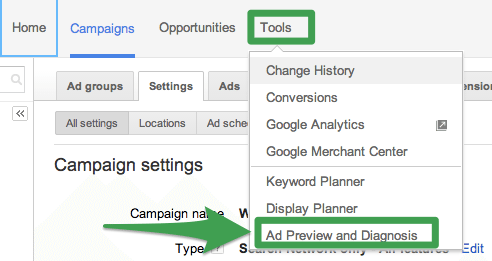
Ad Preview and Diagnosis Tool
2. Exclude your own computer(s) from triggering your ads
The Ad Preview and Diagnosis Tool is nice to view and test your ads, but what if you're legitimately searching for something from your computer, and it triggers your ad? This is very common, especially if you have broad match keywords for common words, for example the word "hypnosis". As a hypnosis professional, it's likely that you'd also search online for hypnosis education, hypnosis in the news, etc., and you don't want to trigger your own ad when searching.
This is fairly easy to do, but it's required that you do it per campaign, so it will likely mean you do this multiple times.
- Log into Adwords
- Click on the Campaigns tab
- Select a campaign, then click the Settings tab
- Scroll to the bottom and look for "Advanced Settings"
- If "Advanced Settings" is there, continue to step 5
- If "Advanced Settings" is not there, scroll back up to "Type", select "Edit", then choose "Select All Features", then press the "Save" button. This will display advanced settings.
- Scroll down near the bottom of your page and select "IP Exclusions" from the Advanced Settings.
- Select Edit, then enter in all of your IP addresses. Note that you'll need to do this for all of your computers including office and home. If you have questions about doing that, ask me.
- You may be wondering what in the world is an IP Address and where can I find it? - see below
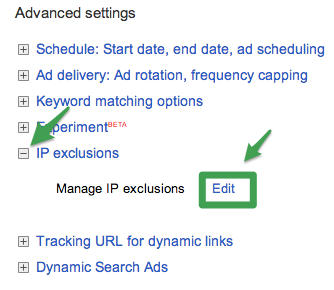
Select IP Exclusions and Edit
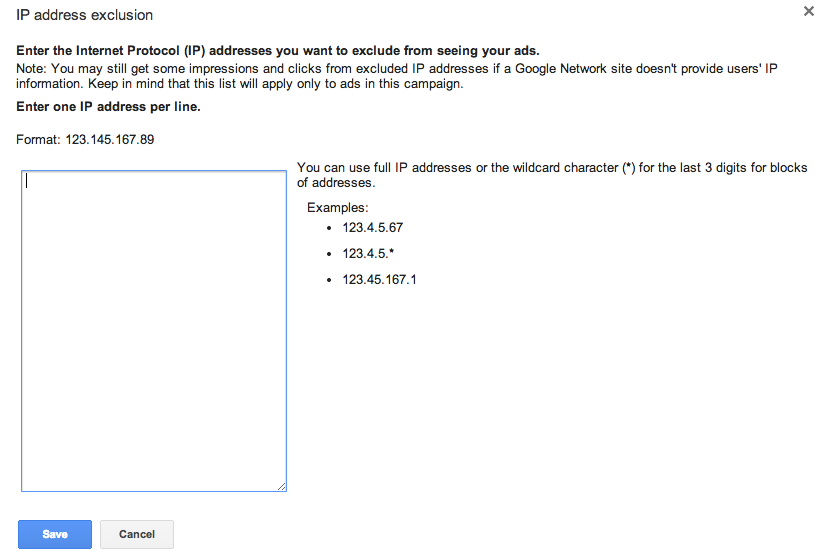
What in the world is an IP Address, and how do I find it
An Internet Protocol address is like the address of your computer. Think of it like you do your home's address. If someone wants to send you a piece of snail mail, they need to know your home address.
This is a simplification of what happens online, but in general every computer that is online gets an IP address, so that computers know where to send information to as you're browsing the web and doing other things online.
How do I find my IP Address
Your computer's IP Address can be obtained in a number of ways, but probably the easiest is to simply type "What is my ip address" into google. The result will be a series of numbers separated by dots. For example, one of Google's IP Addresses is : 173.194.33.137.


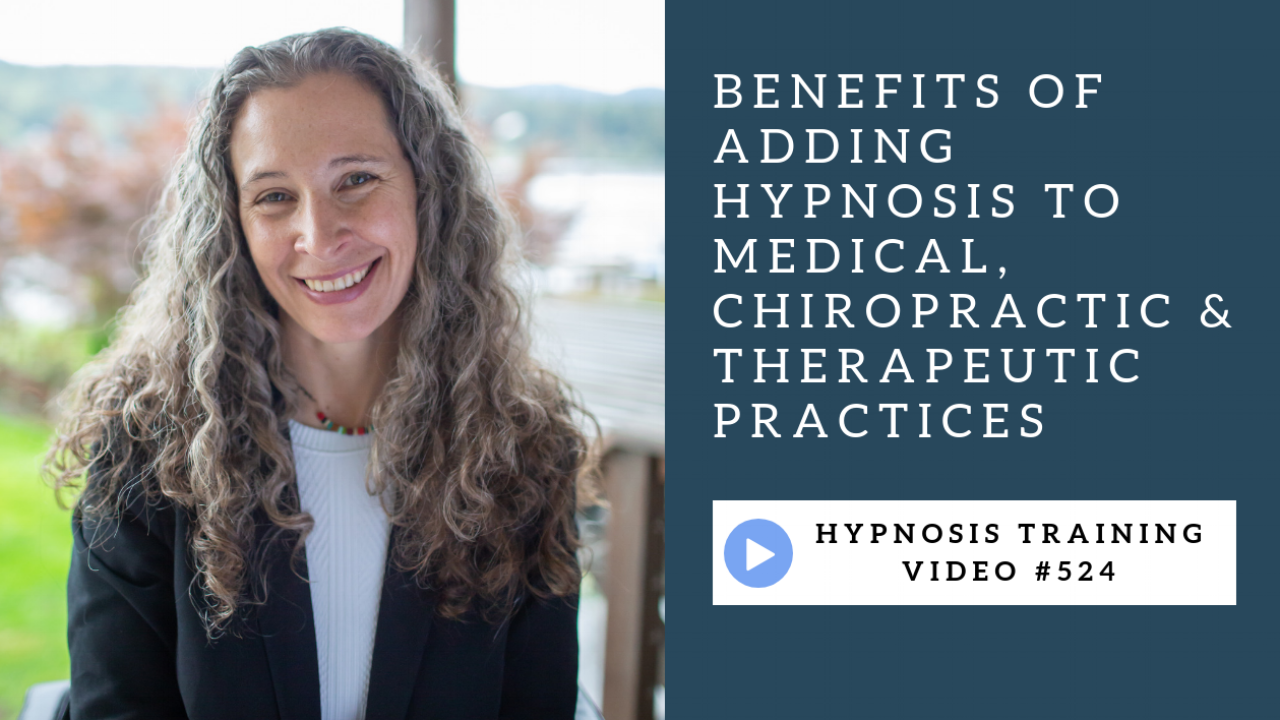
-Nov-10-2022-06-23-40-6507-PM.png)